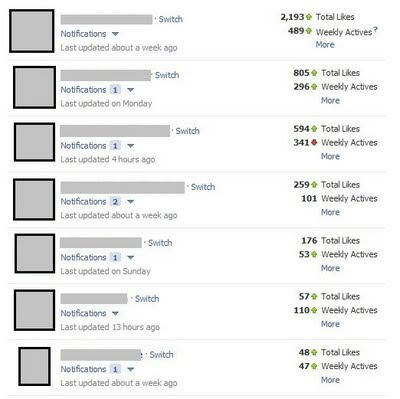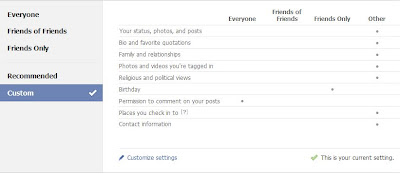So you've received a friend request from your mom. (Or your aunt, coworker, boss, ex-boyfriend - you get the idea.) If you click "ignore", they might be offended. Chances are they probably won't notice, but it could get awkward. If you click "accept", they'll have access to all of your Facebook content. They'll be able to see what pages you've "liked", those slightly scandalous photos from your college toga party and your often sarcastic wall posts. Or will they...
Facebook gives you the tools you need to accept friend requests willy-nilly. All you need to do is set up friend lists and then customize your privacy settings to deny access to these lists. When you receive a friend request, you can create a new friend list right there and then by clicking the "add to list" button and creating a new list. Easy as that. Here's how to add existing friends to a new friends list and then modify your privacy settings to change what those folks see:
On your home page, click "Friends"
Click the "Edit Friends" button
Click "Create a List"
Give your list a name using the box at the top left, and then select the friends you want to add to the list by clicking on their profile photos. Then click "Create List."
To change your privacy settings for your friends list, click "Account" at the top right of any Facebook page, then click "Privacy Settings." Select "Custom" and then click "Customize settings."
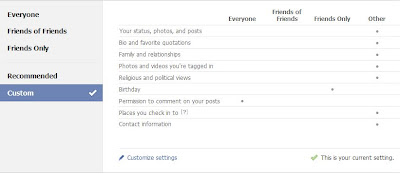
On the next screen, you can change individual settings and deny access to specific content to certain friend lists. For example, while I can limit access on individual posts to certain friends, my friends might be less discreet when posting on my wall, so I'm going to limit the visibility of posts by my friends. Click the dropdown button next to the content you want to limit access to, then click "edit" next to the word custom.
Then type in the name of the friend list you don't want to see that content in the box next to "These people:"
That's it! You can go on down the line and restrict access to all types of content on your page. It may seem time consuming, but once you have your privacy settings set and a few generic friend lists created (I categorize my friends into regular friends, "Limited Profile" and "Super Limited Profile") it will go a lot faster, since all you'll have to do is add new friends to your existing lists. Doing so will save a lot of awkward explanations in the future.