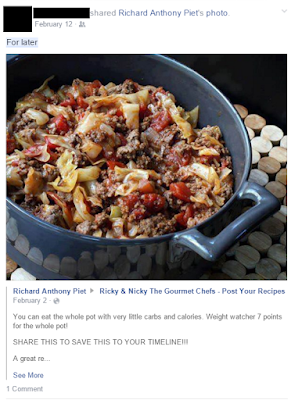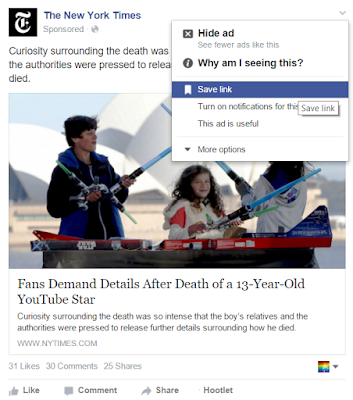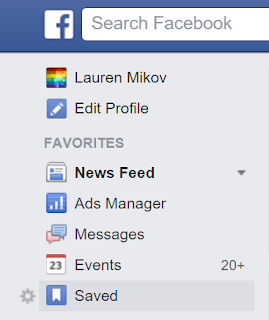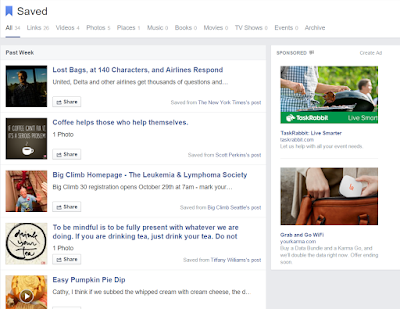Whenever I see someone post something with a caption like "saving this for later" I cringe. You see, last summer Facebook introduced a feature that should have done away with that type of post. The problem is too many people are oblivious to its existence.
Facebook's "Save" feature allows users to save any type of Facebook post (link, photo, video, etc) for later viewing or sharing, or just for posterity. It organizes saved items according to category. For social media managers especially, the Save feature is a handy way to collect ideas and items to use later, since Page shares can't be scheduled in advance. For regular users, saving items saves your friends the headache of seeing yet another "For later" post in their News Feed. Because of the
EdgeRank filtering algorithm, it also means that they'll see more of the things you want them to see, like and comment on.
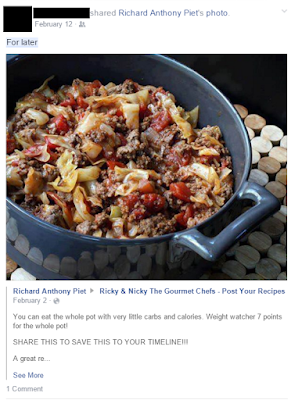 |
| Here's what not to do. The original post even contains a call to action that the save feature is intended to replace: "Share to save this to your timeline!!!" This type of call to action can actually decrease the reach of posts by brands because of last November's news feed changes to discourage promotional language and "click baiting." |
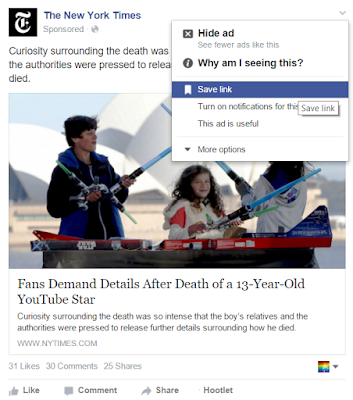 |
| Click on the dropdown arrow at the top right corner of any post and then click "Save." |
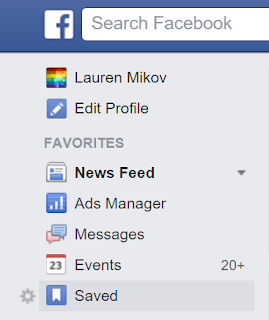 |
| You'll find your saved items by clicking on the "Saved" link in the left-hand menu on your homepage, or at facebook.com/saved. |
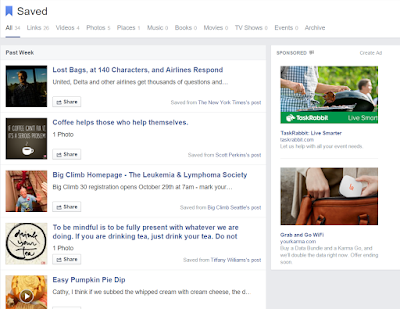 |
| Your saved items are organized by the date you saved them under All, or according to the type of post. |
Happy saving!