Showing posts with label How To. Show all posts
Showing posts with label How To. Show all posts
Monday, February 8, 2016
A Quick & Simple Way to Generate Facebook Page Engagement
Because of the way Facebook's EdgeRank algorithm filters the News Feed, Page managers need to be creative to generate authentic engagement. One quick and easy technique, especially for smaller businesses and solopreneurs, is to send individual Facebook post links to family, friends and customers to ask for engagement. If you're annoyed that people who might particularly be interested in a certain post aren't seeing it, make it happen by sending them the direct link to that post.
The timestamp to the post is the link. You can either right click on it and use your browser's dropdown menu to copy the link, or left click to open the individual post and copy the url from there. (Click here to see what that looks like.)
This technique works best when you choose a post that has particular meaning for the person or people you're sending the link to, and when you provide a specific call to action. For example, a skincare representative might send the link to a post about a particular product to a client who has used that product, and ask her to share her experience in a comment on the post. Or an auto mechanic might post a photo of a client's car and send him the link, asking him to like or share the post to his friends.
Since EdgeRank factors in a person's recent engagement with the Page to determine whether they should see more posts from it, this technique will also make the people you send post links to more likely to see your posts in the future. It's the engagement gift that keeps on giving!
Friday, October 23, 2015
How and Why to Use Facebook's Save Feature
Whenever I see someone post something with a caption like "saving this for later" I cringe. You see, last summer Facebook introduced a feature that should have done away with that type of post. The problem is too many people are oblivious to its existence.
Facebook's "Save" feature allows users to save any type of Facebook post (link, photo, video, etc) for later viewing or sharing, or just for posterity. It organizes saved items according to category. For social media managers especially, the Save feature is a handy way to collect ideas and items to use later, since Page shares can't be scheduled in advance. For regular users, saving items saves your friends the headache of seeing yet another "For later" post in their News Feed. Because of the EdgeRank filtering algorithm, it also means that they'll see more of the things you want them to see, like and comment on.
Facebook's "Save" feature allows users to save any type of Facebook post (link, photo, video, etc) for later viewing or sharing, or just for posterity. It organizes saved items according to category. For social media managers especially, the Save feature is a handy way to collect ideas and items to use later, since Page shares can't be scheduled in advance. For regular users, saving items saves your friends the headache of seeing yet another "For later" post in their News Feed. Because of the EdgeRank filtering algorithm, it also means that they'll see more of the things you want them to see, like and comment on.
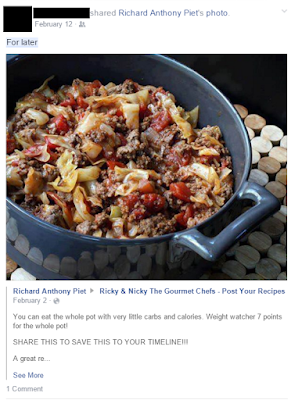 |
| Here's what not to do. The original post even contains a call to action that the save feature is intended to replace: "Share to save this to your timeline!!!" This type of call to action can actually decrease the reach of posts by brands because of last November's news feed changes to discourage promotional language and "click baiting." |
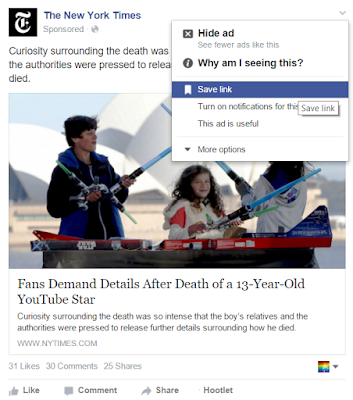 |
| Click on the dropdown arrow at the top right corner of any post and then click "Save." |
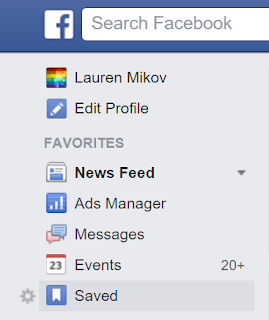 |
| You'll find your saved items by clicking on the "Saved" link in the left-hand menu on your homepage, or at facebook.com/saved. |
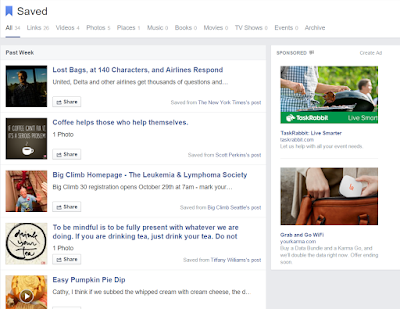 |
| Your saved items are organized by the date you saved them under All, or according to the type of post. |
Happy saving!
Tuesday, February 4, 2014
12 Ways to Engage Your Company's 12th Man on Social Media
Whether it's your mom, your best friend or an extremely loyal customer, chances are your business has at least one social media super fan. They're easy to spot; they like, retweet, comment on or otherwise engage with almost every post you publish. These people are for your business what Seattle's rabid sports fans are for the Seahawks. They are an extension of your team that boosts your confidence and helps you succeed - your very own social media 12th man. So how can you go beyond those basic interactions and use their enthusiasm and support to get you all the way to the Super Bowl? Here are 12 ways:
- Interact: Don't let their support for you go unanswered. Even if your 12th man leaves a comment on every one of your Facebook posts, make sure you reply to all of them.
- Name Them: Giving your 12th man a unique (and hashtag friendly) name will help them self-identify, connect with fellow fans and rally together in their support for you.
- Share their Photos: The 12th man often tweets photos or shares them on your wall - boosting the reach of those photos by reposting them to your broader audience will encourage others to do the same.
- Interview Them: Capture your 12th man's enthusiasm in a video, audio or text interview to post on your social channels.
- Give Perks: Give your 12th man an assignment in order to shape their interactions in the most beneficial way for your business. Ask them to take a photo or send you an anecdote on a specific topic.
- Ask for Content: Giving your 12th man an assignment, like a photo or anecdote on a specific topic, will help you shape their interactions in the most beneficial way for your business.
- Ask for Feedback: Your 12th man likes everything you do, but what would they like more of? Adjusting your content strategy based on their feedback will improve their engagement and probably create more super fans.
- Ask for Reviews: You know they will gush, so ask your 12th man to review you on Google+, Facebook, Yelp, etc.
- Acknowledge Them Online: Did your Foursquare Mayor just check in on his birthday? Giving your 12th Man a special online shoutout makes members feel recognized and encourages them to share more.
- Acknowledge Them Offline: It may seem awkward at first to reach out to the 12th man when you recognize them in person, but bridging the real life gap will strengthen your connection.
- Connect with Companies: Ask your 12th man to get their businesses involved in their enthusiasm for you - chances are the relationship will be beneficial for both organizations!
- Thank Them: Find personal and meaningful ways to say thank you and mean it. The 12th man will recognize and appreciate authentic affirmations of their enthusiasm.
Monday, October 8, 2012
Timing is Everything - Using Facebook's Scheduling Tool Can Help
There is a tide in the affairs of men, which, taken at the
flood, leads on to fortune.
William Shakespeare
Companies like Hootsuite and Sprout Social have made a big
business out of scheduling tweets and Facebook posts, and for good reason.
Scheduling posts in advance allows admins to better manage their workflows and take
advantage of high-traffic and high-engagement times of day. There are plenty of arguments out there why you should or shouldn't sign on with scheduling services like these, and what times of day and days of the week are best. The consistent thread through all these arguments is that carefully timing your posts is crucial to maximizing potential impressions and engagement.
Earlier this year, Facebook took some of the power back from the scheduling services by launching its own post scheduling tool. If you manage a Facebook Page, congratulations! You already have access to it. This post will cover how to use Facebook's scheduling tool, and some of its pros and cons.
In order to use Facebook's post scheduling tool, your Page must first have a Start Date (this is different than the Joined Facebook date.) You can edit your Start Date in the Basic Information section of your Page, or by scrolling to the very bottom of your Timeline. You'll be asked to identify at least the year of your Start, and the type of start: Born, Founded, Started, Opened, Created, Launched. You also can fill out the Timeline story of your Start Date with photos and text.
Once you have designated a Start Date, you're ready to jump in and start scheduling your posts. You can backdate or preschedule posts by clicking the little clock at the bottom left corner of the sharing tool.
Write your post as you usually would, including adding photos or links and even tagging other Pages. The ability to tag and to more seamlessly upload photos are two main reasons why I prefer scheduling posts straight through the Facebook platform. Once you have everything set to go (if you're posting a link, remember to clean up the header and body text in your link preview box, select a thumbnail if one is available, and then remove the URL from your post text,) select a date and time for your post to go out, and click schedule. The post will be added to your Activity Log.
 If you are backdating a post, clicking Post will automatically generate a News Feed story and add the post to your Timeline. If you would like to add the post to your Timeline without generating a story, click the box next to "Hide from news feed."
If you are backdating a post, clicking Post will automatically generate a News Feed story and add the post to your Timeline. If you would like to add the post to your Timeline without generating a story, click the box next to "Hide from news feed."
Prescheduled posts will appear in your Activity Log. From there, hover over the top right corner and click the arrow to change the time, publish the post now, or cancel the post. One of the current disadvantages of using Facebook's scheduling tool is that posts can't be edited - they can only be cancelled and prescheduled again. So if I wanted to change the post below and correct it to reflect the correct highest engagement time from the Bit.ly study, which is 3pm, I would have to cancel and repost it.
So there you have it - prescheduling and backdating posts in a nutshell. Once you give it a try, let me know what you think! If you've already been using this tool, or if you use other scheduling platforms, which do you prefer and why? What are some advantages or disadvantages? What are your Page's highest-engagement dates/times? As always, if you have questions or need help, leave a comment or send me an email. Happy posting!
Wednesday, April 27, 2011
How to Tag People, Pages and Events on Facebook Using the @ Symbol
On Facebook, you can tag people, places and events when writing status updates, posting on other pages and even when commenting on existing posts. Here's how it works:
Write your message as you usually would.. (for example:)
Come see me perform in
Here's where it gets fun - if you want to reference a specific event to which you have RSVPd on Facebook, type the @ symbol followed by the name of the event - you will see a drop down menu with choices - click the one you want and presto! a link appears! (It won't in here, but it will in your wall post, I promise.)
@The Sound of Music
(After your link appears you can keep typing and finish your message)
at Kitsap Forest Theater. The show opens Sunday - see you there!
Things to remember:
(Special P.S. for Facebook page administrators - be on the lookout for users tagging your page in their posts. If you use the Profanity Blocklist, users can get around it by tagging the page.)
Write your message as you usually would.. (for example:)
Come see me perform in
Here's where it gets fun - if you want to reference a specific event to which you have RSVPd on Facebook, type the @ symbol followed by the name of the event - you will see a drop down menu with choices - click the one you want and presto! a link appears! (It won't in here, but it will in your wall post, I promise.)
@The Sound of Music
(After your link appears you can keep typing and finish your message)
at Kitsap Forest Theater. The show opens Sunday - see you there!
Things to remember:
- Facebook is not Twitter - if you want to say "at" something, remember to type the word, since the @ symbol won't show up.
- You must be a fan of a page, have RSVPd to an event or be friends of a person for the @ process to work.
- When you use the @ symbol, your message will show up on the wall of the person, page or event in addition to whatever wall you are writing your message on, depending on its privacy settings. Sometimes the person or page moderator might delete this reference on their page, but it will still be on your wall and in the news feed, so your friends will see it.
- You can mention multiple people/pages/events in one wall post.
(Special P.S. for Facebook page administrators - be on the lookout for users tagging your page in their posts. If you use the Profanity Blocklist, users can get around it by tagging the page.)
Subscribe to:
Posts (Atom)







