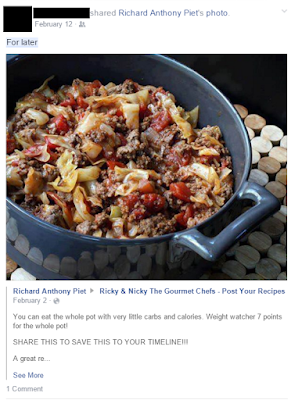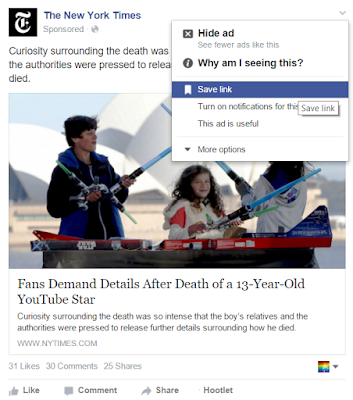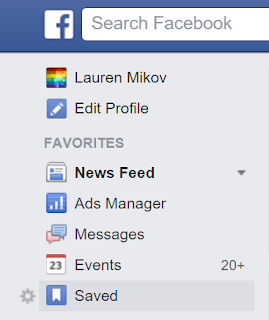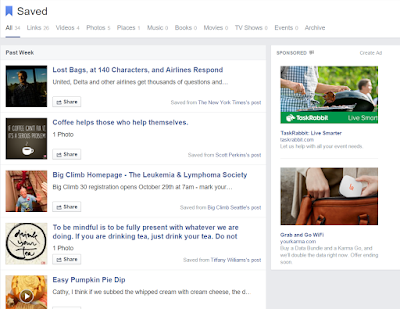Facebook now includes a little blue "Share" link below status updates from pages you like and profiles you subscribe to. Next to the number of people who have liked or commented on a post, you may also see the number of shares from other fans. So what exactly is a share, and why should you share a post?
Using Facebook's share feature for a photo, link or status update posted by a page or public profile allows you to share it with your friends by posting it on your wall or theirs, with a friend via a private message, or on another page that you administrate. Instead of making a comment publicly, sharing a post allows you to comment on it privately and allow your friends to do so as well. If you'd like to promote a particular brand or cause, sharing a post on your wall, a friend's wall or your page's wall can help you spread the word.
Here's how to use the Share feature:
Beneath the post, you'll see the blue "Share" link - click on it.
Choose where you want to share the post - on your profile/timeline, on a friend's, in a private message or on a page that you administrate.
Remember to use the privacy dropdown to select whether you want the post to be Public, Friends only or a custom setting.
Write a message to go with the post (or don't - you don't have to) and then click "Share Link." If you're sharing a link or a photo and you don't want people to know where you found it, you can also click the "Remove" link.
Using "Share" on Facebook is a great way to maintain your privacy on Facebook and share new content with your friends, fans and subscribers.
Happy posting, and as usual please leave a comment or contact me if you have any questions!